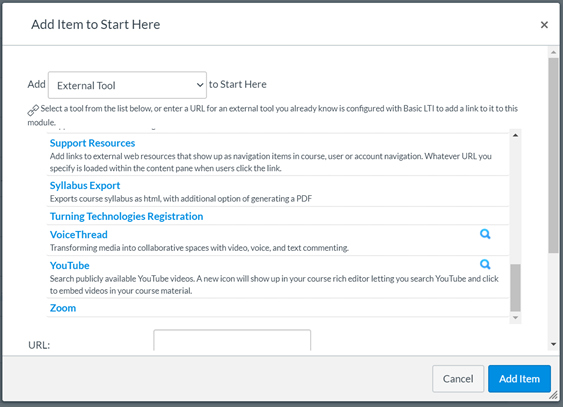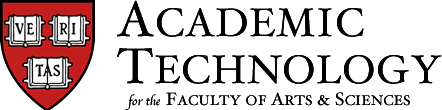VoiceThread is now available in all FAS Canvas sites!
Ongoing training workshops are availble at Voicethread.com
|
|
Using VoiceThread in Canvas |
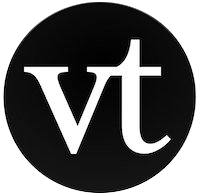
|
Learn more about VoiceThread |
VoiceThread enables the creation of shared slideshows which can be commented upon by members of the class. The slides themselves can be audio recordings, video recordings from webcams, or images. Comments can be text, audio, video, or file upload. This tool is particularly useful for creating and sustaining conversations around media. Students can create VoiceThreads as presentational tools that allow for peer comment. VoiceThreads are editable, and thus can serve as instructional elements throughout the term for students to build multimedia narratives.
Accessing VoiceThread from within your Canvas site
You can access VoiceThread in Canvas by clicking on the “More External Tools” icon (the light blue V) to open your Canvas site’s VoiceThread instance. All students enrolled in your class will have access to this tool, and be able to create their own Voice Threads. The class will be its own group in VoiceThread; if you are a member of more than one group, you will be able to see all VoiceThread content that’s been shared with you across groups and classes.

You can also add VoiceThread to a Module in Canvas; clicking on the “+” icon at the top of the Module frame will allow you to add items to the Module. Just choose VoiceThread, and then click on Add Item.