
What Is Panopto?
Panopto is a tool that can be used for recording or uploading lectures and slides, screencasting, video streaming, or embedding videos with content in other parts of the site. Panopto videos can also contain additional content such as notes, bookmarks and quizzes.
Panopto can be found on all FAS Canvas course websites. You should see it in the left-hand navigation. If it is not there, click on the Settings page in the bottom left and then the Navigation tab where you can drag it into view.
If you have recorded lectures in previous years and would like them migrated to your current site, contact us at atg@fas.harvard.edu to see if that is possible.
Watch a brief Introduction to Panopto, and learn more about Panopto below.

How Can This Help in the Event We Can't Hold a Class Session?
When face-to-face learning isn’t possible, learning online through video is the next best thing. Videos stored in Panopto can also easily blend into the other tools available on Canvas.
If you have a video that you have already recorded, it is easy to upload. You can also record Powerpoint and Keynote presentations, as well as video and audio presentations from your desktop or laptop computer. Additionally, while Canvas has dedicated discussion and quiz tools, Panopto also has those features built in.
Panopto allows you to manage your recorded lectures, classroom videos, and other media assets in one location. You have control over when a video is viewable and have the ability to edit what you have uploaded. While the content stored in Panopto is integrated with Canvas and becomes searchable, video uploads to Panopto are not tied to the quota on your Canvas site, so you can post large files and numerous videos to Panopto and have it available on Canvas.
You now have the ability to have Zoom recordings for a course automatically transfer to the Panopto page on your site. Contact us at atg@fas.harvard.edu

HOW TO USE PANOPTO
Panopto is already installed on all FAS sites. If you don’t see it listed on the left-hand menu, just go to the Settings page at the bottom left of your site. In there, you will see a Navigation tab in the top middle. Drag the Lecture Recordings page from the bottom (hidden) to the top (visible) and save. You will now see Lecture Recordings listed on the left-hand nav.
On the Panopto page there is a green Create button at the top. Clicking on that allows you to upload any audio or video that you have previously recorded.
You can also record yourself via a built in camera or record your Powerpoint or Keynote presentation with voice narration.
Here is a recording of one of our Intro to Panopto Workshop

Other Advantages of Using Panopto
- Video uploads to Panopto are not tied to the quota on your Canvas site, so you can post large files and numerous videos to Panopto and have it available on Canvas
- Once a video is uploaded, you can use Panopto's editor to do basic or advanced editing such as trimming or splicing
- You can schedule when a video will be viewable to students
- Each video has a built in discussion board, content bookmarking ability and time-stamped notes
- All videos processed in Panopto have automatic ASR (Automatic Speech Recognition) and OCR (Optical Character Recognition) which can be used to search through the video. For example, if a presentation mentions “photosynthesis” or that word appears on a slide, students can do a search and jump right to that point in a video
- Viewing analytics are available for each video
- You can allow students to upload their own media files
- You have the ability to do live webcasts, with participant chat option

Helpful Links to Panopto Support
Record right in your Web Browser with panopto capture
Or, you can download an app that some some additional features:
|
|
How to Record with Panopto for Mac |
|
How to Record with Panopto for Windows |

WHERE CAN I GET ASSISTANCE?
- The HUIT Knowledgebase has many guides on how to use Panopto and the Panopto company has a large video library of tutorials.
- Information on Harvard's Panotpo Retention Policy is available on the HUIT website.
- Education Support Services (formerly Media & Technology Services) offers guidance and best practices for "DIY" Panopto recordings for instructional continuity needs.
- For any help with using panopto, integrating it with other tools in Canvas, or strategies for remotely conducting a class, please email atg@fas.harvard.edu.
- We also have more information on ways you can keep you class running online here: https://atg.fas.harvard.edu/contingency-planning.

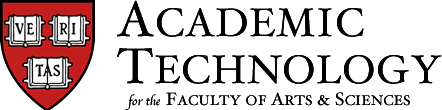
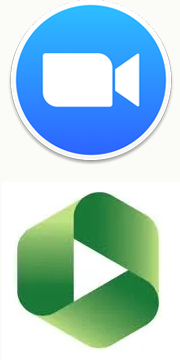 If you are recording your class meetings in Zoom, we recommend you enable the new integration with Panopto, which automatically migrates all Zoom recordings to our video management tool.
If you are recording your class meetings in Zoom, we recommend you enable the new integration with Panopto, which automatically migrates all Zoom recordings to our video management tool.