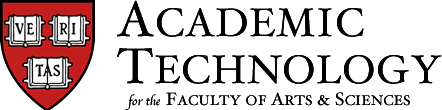To do only once before the beginning of the semester
- download and install TurningPoint software from Turning Technologies website
- get in touch with ATG to:
- register your course if planning to have students check out clickers at Cabot Library
- get a Radio Frequency (RF) receiver
- have the Turning Technologies Registration app set up on your Canvas site if planning to track students' responses over the semester
- have your students check out clickers at Cabot (please wait for after shopping period so that students checking out devices will actually be enrolled in your course). Students will need to indicate to Cabot front-desk staff the course for which they need a clicker (note: the same clicker can be used in multiple courses and students don't need to check out a separate clicker for each course using them).
- if you plan to collect student responses in a non-anonymous way you will need to create a participant list where a student name is matched with the clicker ID (note: this step is not required if you only plan to poll the students anonymously).
- have students register their clickers using the Turning Technologies Registration app on your Canvas site (instructions)
- once step A is done, download your participants list from Canvas into TurningPoint according to the following instructions (the Server Address to use is: https://harvard.turningtechnologies.com). If you have students registering their devices later, you can repeat this step to update your participants list.
To do for each class when polling will happen
Prior to class
prepare question list
- PowerPoint Polling: launch TurningPoint --> Content --> New --> PowerPoint and author your questions directly in PowerPoint
- Anywhere Polling:
- either in TurningPoint --> Content --> New --> Question List
- or in the software of your choice
In class
- launch TurningPoint
- set up the response devices:
- clickers: plug in RF receiver to USB port of your computer ==> the RF channel will display next to "Receiver"
- polling test (optional but highly recommended, especially the first time during the semester)
- click Preferences --> Connections --> Test
- have students click any button on their clicker: their device ID should appear on the Polling Test window
- if needed, have students reset their clicker RF Channel setting (instructions)
- select the polling mode (Powerpoint Polling or Anywhere Polling)
- select question list and participants list if needed
- start polling
- save results at end of class
- export points back to the Canvas gradebook if needed according to the following instructions (see Exporting a Session to Canvas section -- again the Server Address to use is: https://harvard.turningtechnologies.com).
More information on the software, including training manuals and video tutorials can be found on the Turning Technologies Support page.